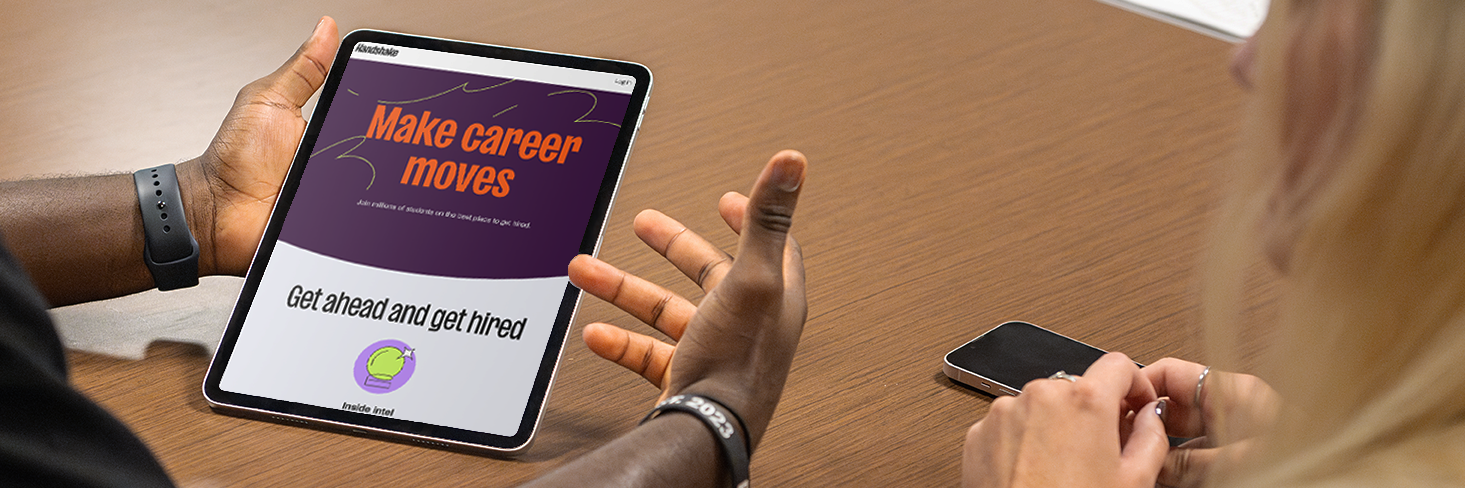Handshake is a great way for College of Arts and Sciences students to find jobs—because Handshake is designed for students, new grads, and those who are just beginning to grow their experience.
Unlike other job and career websites, employers on Handshake are looking specifically for Indiana University students, offering more opportunities for students and new college grads than any other job platform.